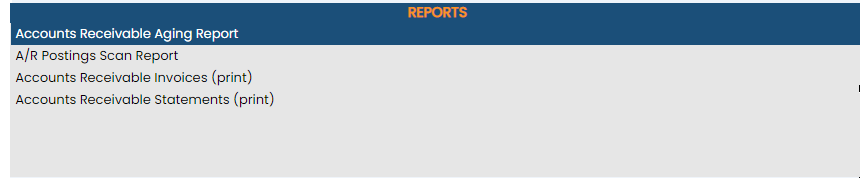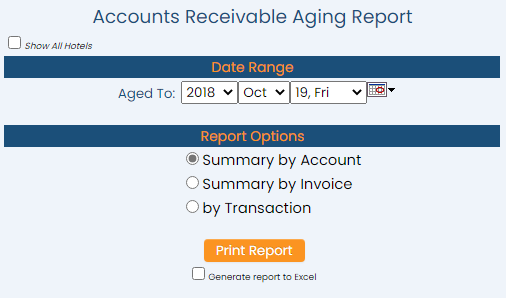click Files => from the Other section of the Full Menu.
Select Files => from the Other section.
The Files Menu is divided into two sections, Files List 1 and Files List 2.
Select the Accounting => command from the Files List 2 section.
The Accounting Menu is divided into two sections, General and Reports.
Select the Accounts Receivable Aging Report command from the Reports section:
When selected, the Accounts Receivable Aging Report screen will open.
Show All Hotels: This box may be checked or unchecked. By default it is unchecked, meaning the generated report will show information ONLY for the current Property. For this report, you may choose to show the information from ALL your Properties within Skyware on one report, rather than generating separate reports for each Property.
Select the Date Range for the report.
Aged To: The date selected is the "As Of" date for the age of outstanding accounts in the system. Use the drop-down menus or the calendar icon to select the Date you wish to have displayed on the report. By default the Date selected is today's Date.
Select the Report Options for the report. Choose ONE option using the radial buttons.
You can generate a Summary by Account, Summary by Invoice, or list the report by Transaction.
When finished, click the orange button Print Report.
Once generated, the Accounts Receivable Aging Report shows each A/R Account that has a balance as of the "aged to" date selected. It indicates whether the amount is current, 31-60 days old, 61-90 days old, over 90 days old, and the total amount due.
Note: Again, these aging periods are the default options. If these aging period options are not those desired they may be set otherwise using the Accounts Receivable Configuration screen, aging periods section.
By default, the report is generated in PDF form and opens in a separate browser window. From there you can select to save or print the report, among other options. You can, instead, check the Generate report to excel checkbox to generate the report in HTML for downloading to Excel instead of PDF. The information in this case will then be correct for importing into another document rather than immediate viewing.
NOTE: The generated report appears as a pop-up window through your browser. If your browser is set to block pop-ups, you may receive a warning banner at the top of the browser. Click this banner and select to allow pop-ups so that you can view the report.